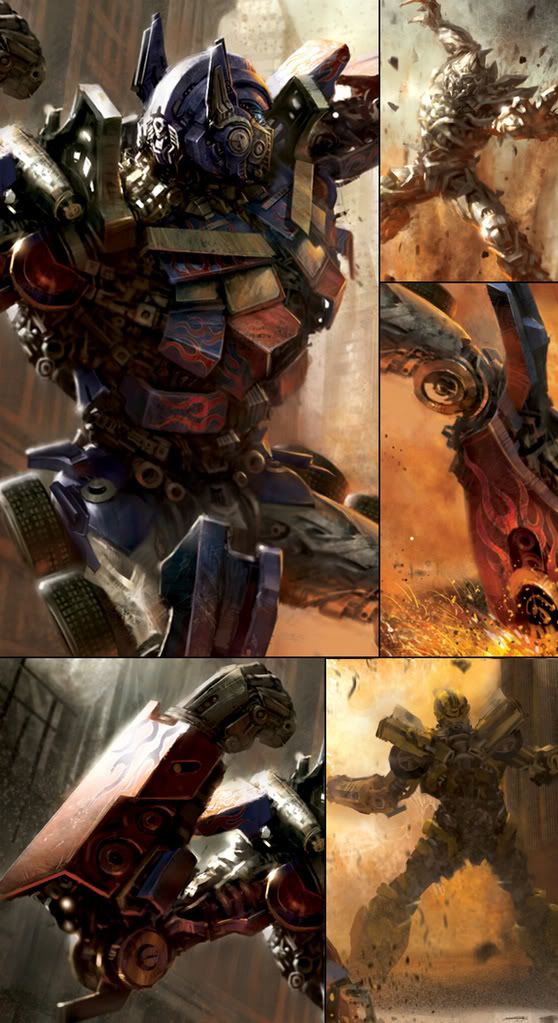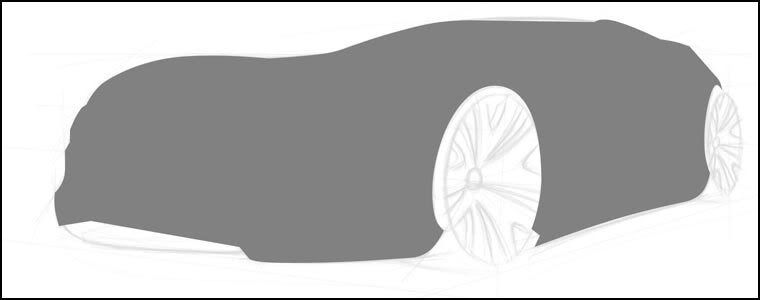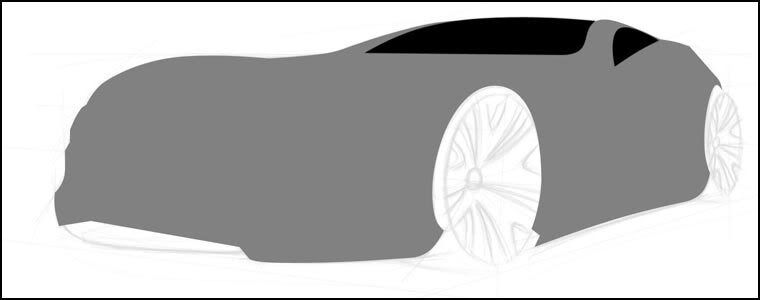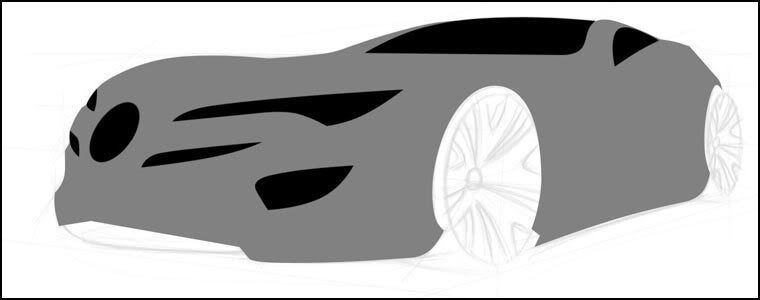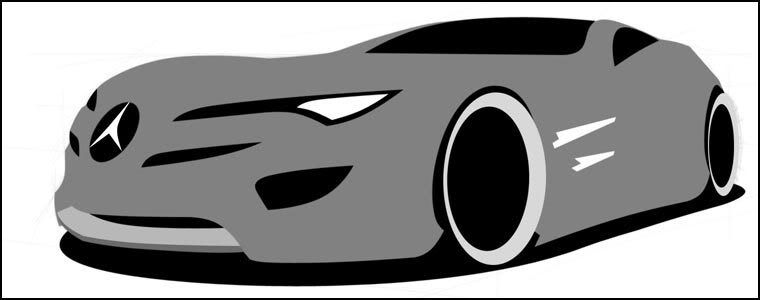Alon Chou's Death Blow
Alon Chou's, Taipei, Taiwan, Death Blow is a prime example of what can be achieved with Photoshop. It depicts a dramatic battle between Optimus Prime, leader of the Autobots, and Megatron, leader of the Decepticons (click image for a larger view).

Optimus Prime is skidding forward ready to deliver the final blow as Megatron is coming down from an explosion.
The image leads you perfectly towards the focal point. No matter where the eye enters the image it will always lead to Optimus Prime's fist getting ready to swing. The composition is truly well done.
His environment is very dynamic and full of dramatic lighting which dramatizes the image even more.
To the right you can see some detail shots of the art work. The first top left panel show the detail that was put into Optimus Prime. The panel next to that (top Right) show Megatron erupting from the explosion. Right below that he show the carful details in the sparks that are coming from Optimus Prime as he skids forward.
The bottom left Panel show some of the dramatic lighting on Optimus' arm. You can also see right next to that another Autobot very close to the explosion looking up as Megatron is coming down.
Overall Alon delivers stunning work and I highly recommend that you check out the rest of his portfolio over at CG Society. You will not be disappointed.

Optimus Prime is skidding forward ready to deliver the final blow as Megatron is coming down from an explosion.
The image leads you perfectly towards the focal point. No matter where the eye enters the image it will always lead to Optimus Prime's fist getting ready to swing. The composition is truly well done.
His environment is very dynamic and full of dramatic lighting which dramatizes the image even more.
To the right you can see some detail shots of the art work. The first top left panel show the detail that was put into Optimus Prime. The panel next to that (top Right) show Megatron erupting from the explosion. Right below that he show the carful details in the sparks that are coming from Optimus Prime as he skids forward.
The bottom left Panel show some of the dramatic lighting on Optimus' arm. You can also see right next to that another Autobot very close to the explosion looking up as Megatron is coming down.
Overall Alon delivers stunning work and I highly recommend that you check out the rest of his portfolio over at CG Society. You will not be disappointed.